Joseph's Coat is a pattern that traverses the traditional and modern styles of quilt patterns, depending upon the fabrics chosen. An excellent tutorial/quilt along was made by Don't Look Now. I don't know about you, but I haven't owned a compass since I was required to in high school! I suppose it would be a handy tool to have, but I just haven't needed one. Yet. I have also been neglecting my EQ7. And not just EQ7...all of the versions prior to EQ7, as well. It's a powerful tool, and since I own it, why not put it to work? So, here goes...the first EQ7 project of 2012!
1. First, you need to decide on the length of your petals. Don't Look Now's instructions indicate a petal size of 5 1/2" (finished). You can use whatever size you would like, of course, such as 6."
[I don't want to complicate this for you if you are intimidated by geometry already...but at this point, the size of the petal does not matter. It is actually easier to draw the template based on a 6" petal (no half inch increments), but this tutorial will be based on the 5 1/2" petal, just to follow along with Don't Look Now's manual drafting tutorial]
2. Open a new project in EQ7 and begin work on a new block. Set the height and width of the block to the finished size of the petal x 2. So, for a finished petal that is 5 1/2," the block size is 11." I also set the snaps to double the size of the block (22), since the 5 1/2" petal is not a measurement in whole inches (I wouldn't have needed to do that with a 6" petal). Set the snapping option to the grid.
4. On the left side toolbar, choose the ARC button.
Draw the Upper Left Quadrant of Circle: Working counter-clockwise, and starting at the "noon" position (top of block), place the cursor at the 5 1/2" mark and swing an arc down and to the left to the 5 1/2" mark on the left side of the block.
Repeat this process three more times, working counter-clockwise, beginning where the last arc left off, until your circle is complete.
5. On the left side toolbar, click on the little red square of the SHAPE button:
When you do, this screen will pop up:
Click on one of the four arcs that make up your circle. When you do, the text in the Edit Arc box will darken, and the options will become selectable. Click on "THIRDS." This will divide the arc into thirds (two nodes will appear in between the ends of the arc). Repeat this with the remaining arcs of your circle.
6. Now, change your snapping option (top toolbar) by de-selecting the snap to grid option, and selecting the snap to nodes:
This:
Becomes this:
Select the PICK tool on the left side toolbar:
Press CTRL-A. This will select ALL.
Press CTRL-C. This will COPY the selection.
Press CTRL-V. This will PASTE the copy.
You should end up with a copy of the circle superimposed in an off-set manner on the original circle:
The copy has crossed arrows in the center. Grab them with your cursor, and move the copy so that it is to the left of the original circle, and that the right edge of the copy is lined up with the center of the block, and the copy bisects two nodes of both the copy and the original circle--1 o'clock of the copy is superimposed over 11 o'clock of the original, and 5 o'clock of the copy is superimposed over 7 o'clock of the original. Twelve o'clock and six o'clock of the copy should be at the left top and bottom corners of the block, respectively:
Press CTRL-V and another copy should appear.
Once again, grab the circle and move it to the right side of the block. Arrange it so it is a mirror image of the circle you placed on the left.
Press CTRL-V to paste another copy of the circle. Position this circle so that it perfectly intersects the center, 3 o'clock, and 7 o'clock of the original circle:
Press CTRL-V again and place this copy so that it perfectly intersects the center, 5 o'clock, and 9 o'clock of the original circle:
Press CTRL-V again and place this copy so that it perfectly intersects the center, 9 o'clock, and 1 o'clock of the original circle:
Press CTRL-V again and place this copy so that it perfectly intersects the center, 11 o'clock, and 3 o'clock of the original circle:
Now, you are done with the circles. It's time to get rid of all the extraneous lines. Using the PICK tool, draw a box around the lines that extend beyond the gridded block, and delete. That will select several arc segments at a time, and you'll end up with something that looks like this:
Then, select and delete the rest of the lines until you end up with this:
Click on the COLOR tab on the bottom of the block worktable and color you block as desired:
7. To print templates, click FILE, then PRINT, then TEMPLATES...
Remember in the beginning when I said that the size of the petal doesn't really matter when you draw the block? Well, here is why: To print the size of placement guides and templates you need, just enter the height and width values of the finished block size that are 2 X the length of the finished petal size of your choosing. For example, Enter 11" for 5 1/2" petals, 12" for 6" petals, or 8" for 4" petals. I will enter 11." Even, if you want to make a quilt with tiny 3" petals, you do not have to re-draw the block... just simply enter 6" for the height and width of the block. That's what makes EQ7 so wonderful!
Also, I un-checked the box, "Print seam allowance." I only want to print freezer paper templates, so I do not need seam allowances.
Then, select PREVIEW. You will end up with something like this:
Select DELETE and then click on the shapes you wish to delete. Then select MOVE and or ROTATE to move and flip the remaining pieces around so that they fit on a minimum number of sheets. I was able to fit all six petals on one sheet of paper:
At this point, you can print the templates directly onto freezer paper. Or, you could print a couple of copies of the templates on plain paper, then cut them out roughly, and paste them down onto another sheet of plain paper, in order to squeeze as many petals as you can onto one sheet. Then, just copy this sheet onto the non-shiny side of freezer paper.
8. To create a placement guide, go back to printing the block (FILE, PRINT, BLOCK), again making sure your finished block is equal to TWICE the length of the finished petal:
Your finished block will probably not fit onto one sheet up paper, unless you are using a large format printer, or you are making miniature blocks. So, you will have to print the block onto multiple sheets of paper, and tape them together:
And, that's all there is to it!!
Have fun!!
[NOTE: As far as I know, it is not possible to create a quilt on EQ7 using the Joseph's Coat block, because it is an interlinked design.]
OPTIONAL: With the templates and placement guide above, you just keep adding "petals" to the points to continue with the pattern. However, if you would like a more exacting placement guide, just keep pasting and arranging circles around the perimeter of the central circle:
Clean up the extraneous lines, as above:



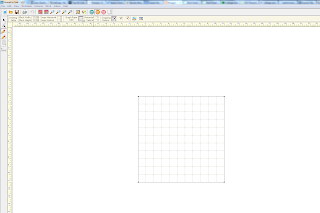




























No comments:
Post a Comment